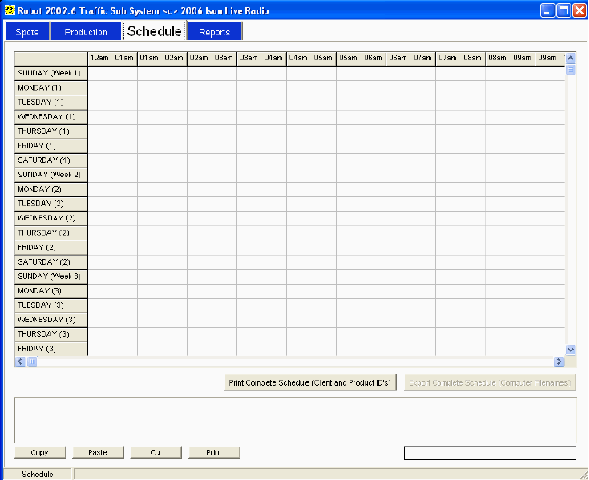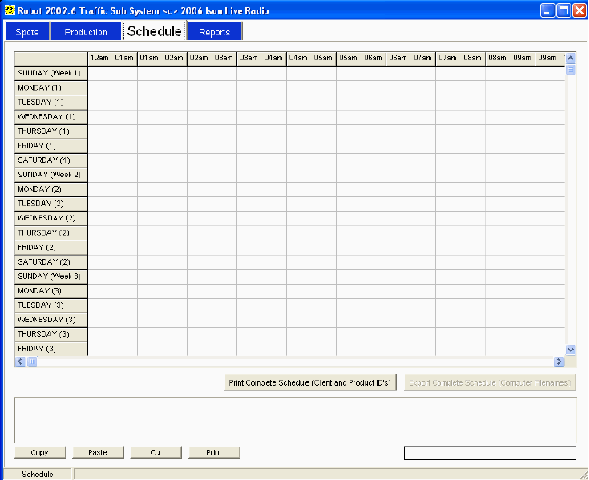|
Once spots have been activated into the schedule and the schedule prepared, it can be reviewed, edited, printed our and exported for computer Play Out.
The main area of the schedule screen is a grid indicating the entire schedule, over 4 weeks. At the top is the relevant hour, along the side the relevant day and week.
To see the spots that are in the schedule for a particular hour, in a particular week and day click in the cell of the desired hour, then click in any other cell to load the spots (always remember two clicks: click in the cell to select, click in any other cell to confirm).
If there are spots in the hour scheduled you will see them listed in the display box below the grid. The quarter of the hour each spot is scheduled for is indicated next to each spot. Each spot is indicated by the client name and product ID.
You can move spots around in the schedule manually if you wish to fine tune the schedule in any way. You can copy, cut and paste any spot from one hour into another. To delete a spot from an hour use Cut, which also copies the spot you have deleted. To Copy and Cut you will need to select the spot by clicking in the display box.
PRINTING
If you are not using computer Play Out (or would like to verify the schedule on paper before committing it to Play Out) you have two printing options:
|
|